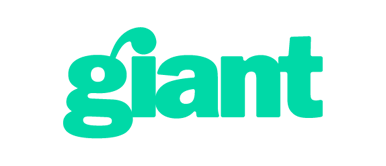This guide provides step-by-step instructions for configuring Microsoft Teams to enable Direct Routing, facilitating the integration with an external Session Border Controller (SBC), such as VoiceCloud. By following these steps, users will be able to make and receive calls via Microsoft Teams.
-
Domain Addition in Microsoft 365 Admin Center:
- Navigate to the Microsoft 365 admin center, go to
Settings→Domains, and selectAdd domain. For instance, enter sbc.v-pbx.site as the domain.
- Navigate to the Microsoft 365 admin center, go to
-
Verification Method Selection:
- Choose the verification method. In this example, verification is done by adding a TXT record in the DNS.
-
Receiving Verification Data:
- Obtain the data required for domain verification from Microsoft.
-
TXT Record Addition:
- Insert the TXT record in your DNS using the data provided by Microsoft for domain verification.
-
Domain Use Configuration:
- If the domain is dedicated solely to voice calls, deselect “Exchange and Exchange Online Protection” during the verification process.
-
User Addition with Domain:
- Under
Users→Active users, chooseAdd a userand use the newly verified domain.
- Under
-
License Selection:
- Assign the necessary licenses, such as Phone Standard, Business Basic, or E3, to the user.
-
Microsoft Teams Admin Center Navigation:
- Access the
Microsoft Teams admin center, navigate toVoice→Direct Routing.
- Access the
-
Managing PSTN Usage Records:
- At the top right of the page, choose “Manage PSTN usage records” and add “sbc” as a new record.
-
SBC Configuration:
- Within
Voice→Direct Routing→SBCs, selectAddensuring “Enabled” and “Send SIP options” are selected.
- Within
-
Activation Status Check:
- Note that the domain is added but remains inactive until further configuration.
-
Voice Route Setup:
- Go to
Voice→Direct Routing→Voice routes, and clickAdd. Use a regular expression for the “Dialed number pattern” like^(\+[0-9]{7,15})$, then add your SBC and the previously created PSTN usage record.
- Go to
-
Voice Routing Policy Creation:
- Under
Voice→Voice routing policies, selectAddto create a new policy, incorporating your PSTN usage record.
- Under
-
User Management:
- Edit the settings of the user added earlier by going to
Users→Manage users.
- Edit the settings of the user added earlier by going to
-
Assigning Voice Routing Policy:
- Select
Policies→Voice routing policy, then chooseEditand apply the previously created routing policy.
- Select
-
General Account Information Update:
- Update general account information under
Account→General information→Edit.
- Update general account information under
-
Phone Number Assignment:
- Assign a phone number to the user by selecting
Phone number typeas Direct Routing and providing the specific phone number.
- Assign a phone number to the user by selecting
Completion of these steps marks the successful configuration of Microsoft Teams for Direct Routing. Following the setup of VoiceCloud as the SBC, the system will be activated, enabling users to make and receive calls via Microsoft Teams.