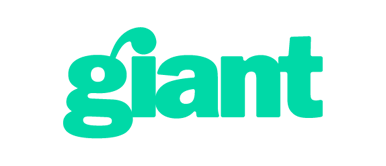- 13/02/2024 3:58 PM
Basic Sip trunk configuration for adding VoiceCloud as a SIP Trunk to your Asterisk-based PBX
Create SIP Trunk
- Using Chrome or Firefox navigate to the web console of the PBX.
- Click on FreePBX Administration.

- Log in with your administrator credentials.
- From the navigation at the top select Connectivity and then Trunks.

- Click on + Add Trunk and then + Add (chan_sip) Trunk.

- Trunk Name: Hosted PBX

- Click on the tab for sip Settings.

- On the tab for Outgoing fill out the following details
- Trunk Name: pbx-out
- PEER Details:
username={YOURSIPUSERNAME} // e.g '5001-USERNAME'
type=friend
trustrpid=yes
sendrpid=yes
secret={YOURSIPPASSWORD} // e.g '*************'
qualify=yes
nat=yes
keepalive=60
insecure=port,invite
host=sip1.giant.net.uk
fromuser={YOURSIPUSERNAME} // e.g '5001-USERNAME'
fromdomain=sip.giant.net.uk
dtmfmode=inband
relaxdtmf=yes
disallow=all
directmedia=no
context=from-trunk
allow=ulaw // Any other codecs you may need
- Click Submit.

-
You will will receiving a popup. Click OK

-
Click Apply Configuration.